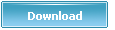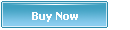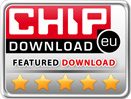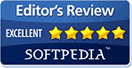How to Download from YouTube
-
Online video is the easiest form of entertainment when you're in front of a computer. You do not need to install too many apps and the websites hosting the short movies are plenty. But when you are away from PC and Internet, how can you see funny videos or cool movies?
Now here are 6 steps I wrote up to download videos from youtube and convert them for your iPod or mobile phone, what means you can replay youtube videos anywhere!
How to Download from YouTube Step 1: Preparation
We need to FREE download a software named YoutubeGet(https://www.youtubeget.com/down/yg.exe). YoutubeGet is a small application designed to make quick and easy work to download Youtube videos and convert them. Offering a multitude of methods to acquire the video, this application has all the power you need while still remaining small and easy to use. After downloading videos it will auto convert FLV files to MP4, 3GP, AVI, WMV, MOV etc. Soon, you can see youtube videos on your MP4 or mobile phone! (You can visit its official Homepage for more infomation: https://www.youtubeget.com)
How to Download from YouTube Step 2: Installation and First Run
Installation of YoutubeGet is fast, and requires no technical knowledge. After the installation, you can double click YoutubeGet Icon on the desktop to run it. You will see the Getting Started Wizard, which is simple and easy.
How to Download from YouTube Step 3: Select your favorite videos on Youtube
Now visit Youtube(www.youtube.com) to select your favorite videos, then drag their URL onto YoutubeGet Drag Zone on the right top of screen, or you can copy the videos URL. What you see? A Task-Add window jumps out and the URL has been auto-filled in the Task URL Box.
How to Download from YouTube Step 4: Select a File Type for video converting
You can also select the File Type to convert after downloading videos:
(1)None (No converting, FLV file type)
(2)AVI (Microsoft Windows Media File Type)
(3)WMV (Zune/PocketPC File Type)
(4)MOV (QuickTime File Type)
(5)MP4 (iPod/PSP/MP4 Player File Type)
(6)3GP (Mobile Phone Video File Type)
(7)MP3 (Music File Type)
We should choose the last option for Mobile Phone.
How to Download from YouTube Step 5: Download and Convert
Just click the Download Button and have a cup of coffee. When the downloading finished, it will make a "Ding" sound to tell you all things have been done, and open a new window to show you where the converted file is.
How to Download from YouTube Step 6: Copy.
Just copy the conveted file to your mobile phone.
Now you can enjoy your favorite videos no matter where you are! To download unlimited videos, just register YoutubeGet as a low price: Only $29.95! Visit its official homepage for details - https://www.youtubeget.com
Article link back URL: https://www.youtubeget.com/how-to-download-from-youtube.html
-
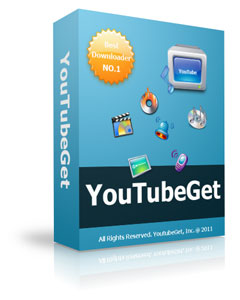 Name: YouTubeGet
Name: YouTubeGet
Version: V5
Size: 5.71MB
OS: Windows 2000/XP/2003/Vista
License: Shareware
Price: $29.95
Description:
YouTubeGet is an all-in-one software designed to make quick and easy work to download YouTube videos and convert them. Offering a multitude of methods to acquire the video, this application has all the power you need while still remaining small and easy to use. After downloading videos it will auto convert FLV files to MP4, 3GP, AVI, WMV, MOV etc. Soon, you can see YouTube videos on your MP4 or Cell phone.
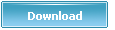
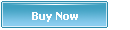
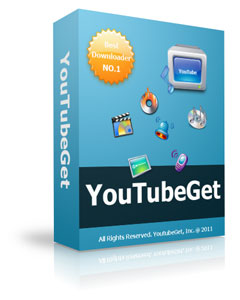 Name: YouTubeGet
Name: YouTubeGet